Export Measurements
Overview
This dialog allows you to quickly copy patient data and measurements of the currently selected patient to another storage medium.User Interface
Select what kind of data to export
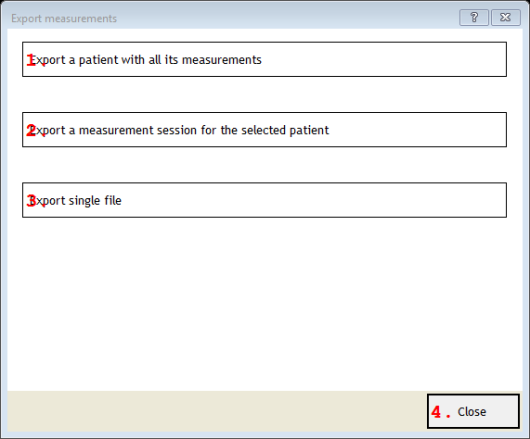
1. Export a patient with all its measurements
Choose to export the currently selected patient with all its measurements.2. Export a measurement session for the selected patient
Choose to export the currently selected measurement session.3. Export single file
Choose to export the currently selected single file.4. Close
Closes the dialog.Select the medium where to copy files to
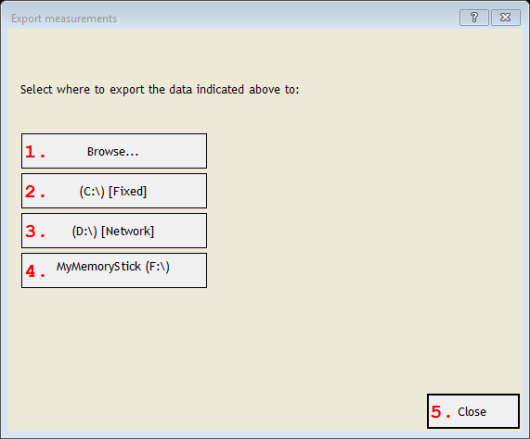
1. Browse...
Opens a folder browser, to be able to specify to which folder or disk the data should be copied. Alternatively use any of the other buttons that direct to available disk drives immediately.2. (C:\) [Fixed]
Sample disk drive to copy data to. Data is copied to the root of the disk.3. (D:\) [Network]
Sample network drive to copy data to. Data is copied to the root of the disk.4. MyMemoryStick (F:\) [Removable]
Sample USB-memory stick to copy data to. Data is copied to the root of the stick.5. Close
Closes the dialog.
Details
The dialog shows a number of buttons; for each storage medium that is currently connected to your computer one button. The first button allows to select any other folder to copy the data to.The data are copied to the root of that storage medium, without asking you where to store the data. Files are never overwritten. If any files already existed, then this is displayed in a log window after exporting is finished.
If you select to export the patient, then all measurements of the patient are copied. If you select to export a measurement session, then only the measurement that is currently selected in the list on the main screen is copied. If you select to export a single file, then the file that is currently selected in the list on the main screen will be copied.
If you choose to export all patient data, and a patient folder already exists on the destination medium, then only any new files will be copied. Files that already exist in the destination folder will not be overwritten. This is also indicated in the log that is displayed after the copying of files has finished.
If you choose to export a measurement, and the same measurement folder already exists on the destination medium, then a new folder is created with a number at the end.
Use this dialog to quickly copy data, for example to a USB-memory stick. Use the Import dialog ("Import Measurements") to import the data on another computer.
